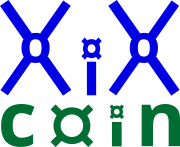Microsoft® - Windows® Wallet Installer Support
Download Linux Wallet Here, download Windows Wallet Here.
-
Click on the link to download the installer program here: >>installWalletForWindows.exe<<
-
Click on the 'save file' in the new download window that appears.
-
In your Internet Web Browser, click on your "Downloads" location (Firefox - down arrow, Chrome - bottom of the page), click to open the file you just downloaded, this will launch the installer program [installWalletForWindows.exe].
-
Windows® will now display a new window asking for this program to modify your computer, select "Yes".
-
The installer program [installWalletForWindows.exe] will open in a new window.
-
You will be asked for your Windows® administrator password, enter the password and press [Enter].
-
The password encryption is 40035*2 or 1.180x10182 and is not stored anywhere outside your immediate directory. The password is never stored anywhere else. The software then automatically manages and updates the configuration.
-
If you change your password, please delete the [sudoPassword.txt] file in the wallet directory, the digital wallet program will ask for the password on the next run or launch.
-
-
In the on-screen menu of the installer program, press the "1" key to enter the automatic installation, then press the "2" key to begin automatic installation. The installer program will close after installation is completed.
-
Go to the Windows® Desktop, launch the new "XiXcoin® Wallet" short-cut icon.
-
After the "XiXcoin® Wallet" application starts, follow the on-screen instructions.
Next: Linux Digital Wallet Support.
Next: Network Support.
Next: XiXcoin® Purchase Process. Next: XiXcoin® Download. Next: XiXcoin® Purchase.